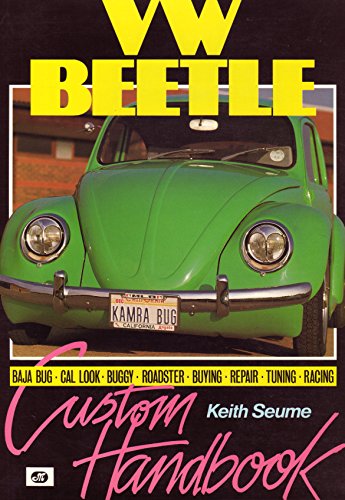ground hugger
Well-known member
Hi
Just found out how to do this

photoshop....click IMAGE-ADJUSTMENTS-DESATURATE then select the Arthistory tool,...set the opasity to 100% and go over the parts you want to be in colour 8)
Just found out how to do this

photoshop....click IMAGE-ADJUSTMENTS-DESATURATE then select the Arthistory tool,...set the opasity to 100% and go over the parts you want to be in colour 8)